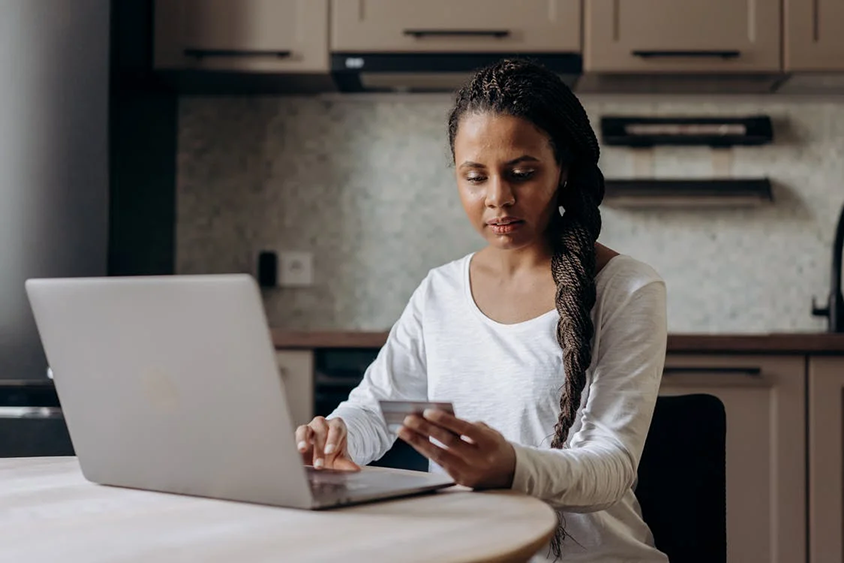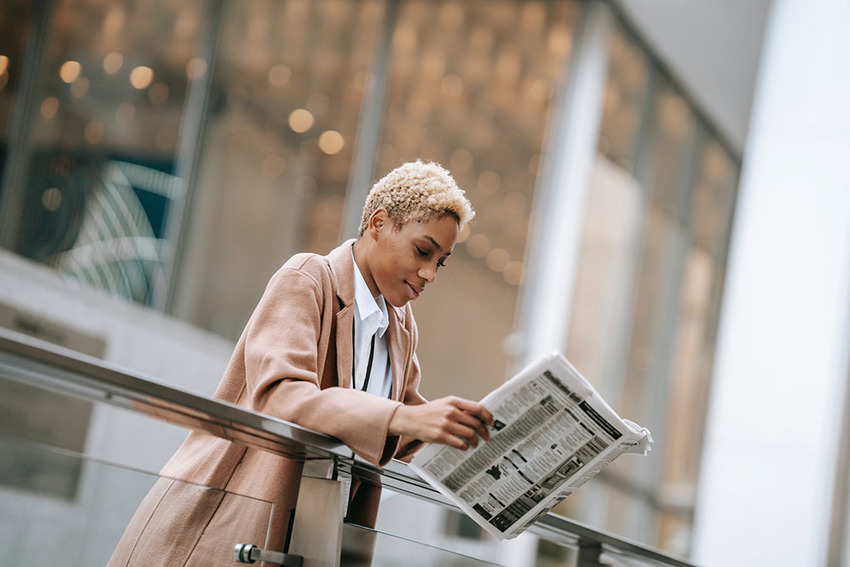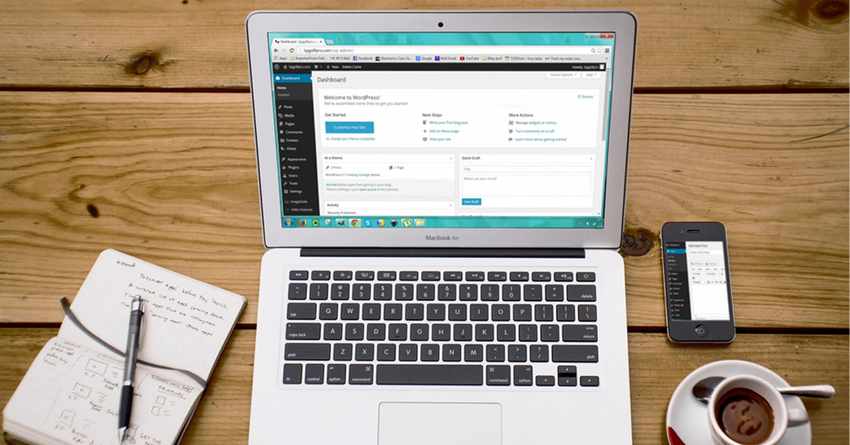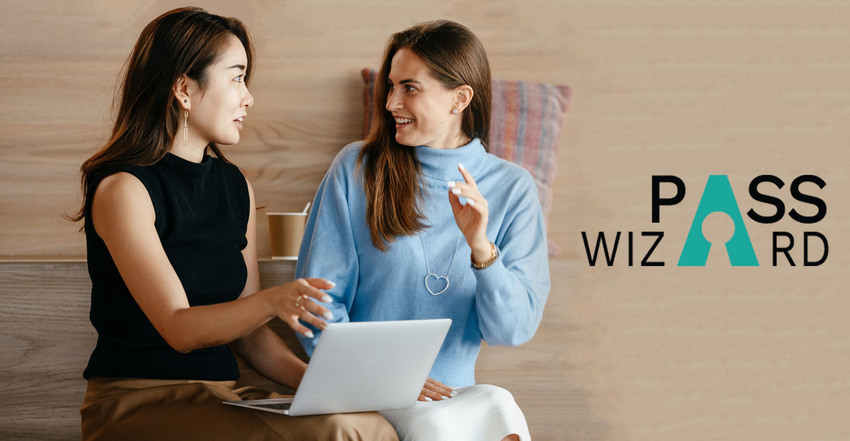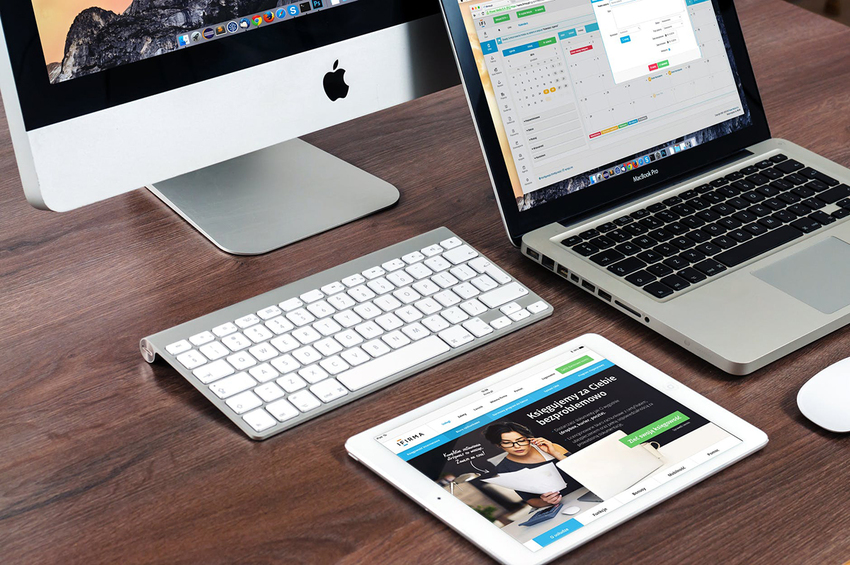What is a Customer Journey?
A customer journey typically has five stages: awareness, consideration, acquisition, purchase, and loyalty. The awareness stage consists of how a customer hears about you. This can be through non-digital mediums like word-of-mouth or newspapers. But nowadays they probably found your company somewhere online like through a Google search or on social media. Then, there’s the consideration stage, where customers decide if they want to learn more about your company, your product, and/or your service. If they’re interested, they’ll move forward to the acquisition stage, where they’ll actively explore your company’s content and see how your competition compares.
The Acquisition Stage
The acquisition stage is arguably the most important step of the journey. At this point, your customer knows who you are, what you’re selling, and how you stack up against your competitors. But whether they purchase or not depends on multiple factors. From the company’s perspective, you want to make sure your brand and what you’re selling is as presentable as possible, the customer’s experience is smooth and simple, and your prices are at the same level as your competitors.
If your products and/or services are too expensive, the customer will just buy them elsewhere. If you’re not the cheapest option, you need to at least tell your customers why. For example, if your product is better because of the material or usability, make sure your customers know that. Because while price is an important factor, many will be willing to pay extra if they think it’s worth it.
Getting Customers to the Purchasing Stage
Once they decide they want to purchase, they enter the purchase stage, hence the name. This could be physically paying for it in a physical store or going through the payment portal on your site. After that is the post-purchase stage. In a brick-and-mortar store, this includes everything the customer encounters after paying. For example, they could see poster ads hung around the store. For digital consumers, this could be a “Your order is placed” page with their order number and details or a follow-up email encouraging customers to follow them on socials and shop from them again.
If your customer is frustrated or overwhelmed at any point in the process, they’ll probably end the journey there. As a business, that’s the last thing you want. You want your customer to go through the entire journey. Actually, what you really want is for customers to come back repeatedly. Beyond that, you want loyal customers to start recommending your products to convert even more people into customers. Or more loyal customers, preferably.
How Loyal Customers Play a Role
For people who are actively loyal to your company to the point of recommending your products, they are what’s called brand evangelists. Regarding the customer journey, repeat customers no longer start from the beginning. Instead, they skip forward to the acquisition stage or straight to purchasing your product.
From a business perspective, it’s important to know how customers interact with your brand. The best way to figure that out is by creating a customer journey. With it, you can identify the steps potential customers make both before and after they purchase from you. Or more importantly, where you need to improve to prevent people from leaving before they get to the purchase stage. After all, you can’t fix a problem if you don’t where to start.
|
Pacific Software Publishing, Inc. 1404 140th Place N.E., Bellevue, WA 98007 |
| PSPINC Creates Tools For Your Business |
| Pacific Software Publishing, Inc. is headquartered in Bellevue, Washington and provides domain, web, and email hosting to more than 40,000 companies of all sizes around the world. We design and develop our own software and are committed to helping businesses of all sizes grow and thrive online. For more information you can contact us at 800-232-3989, by email at info@pspinc.com or visit us online at https://www.pspinc.com. |