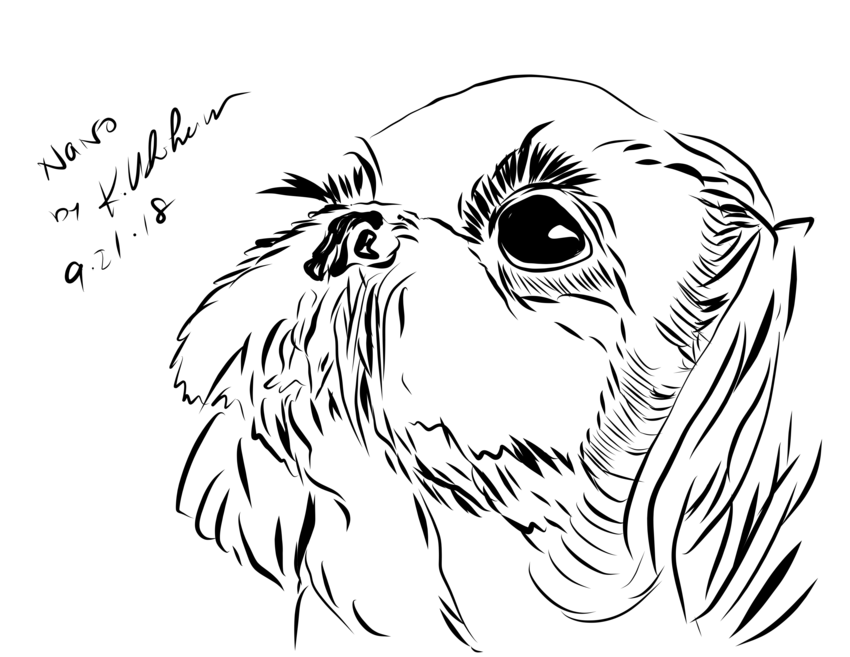Website Etiquette your Business Needs to Know
2月
13日
1) Is your contact information easy for customers to find?
If you don’t have a customer service or info email on your homepage, have an online form for customers to fill out. It’s actually better to not list your email address on your homepage as spammers tend to grab those.
2) Does your website load quickly?
Do not load your website with too many images or videos. It won’t matter how pretty those images are if your website loads slowly, because people will not wait to see it. We are impatient beings and you can expect your bounce rate to skyrocket. Have a good balance of content and visual appeal without overdoing large files that slow down your load time.
3) Is it easy to navigate through the site?
Be kind to your visitors and make sure your navigation is easy to follow. You may know your business well but your visitors don’t, so be thoughtful when organizing your layout and navigation. It may be worth asking for some feedback from new customers to see how easy it was for them to navigate your site. Again, people have little tolerance and patience for getting lost online.
4) Have you tested your site?
The simplest way to make sure your website is user friendly is to test it with a focus group. Sometimes we’re “too close” to the product to understand how others experience it. Consider asking some outsiders (friends, family, business associates) to check your site and provide feedback so you can update accordingly.
If you would like a professional analysis of your website, contact us at PSPinc. We can do a free evaluation and give you some pointers for improvement. Contact us toll free at 1-800-232-3989.