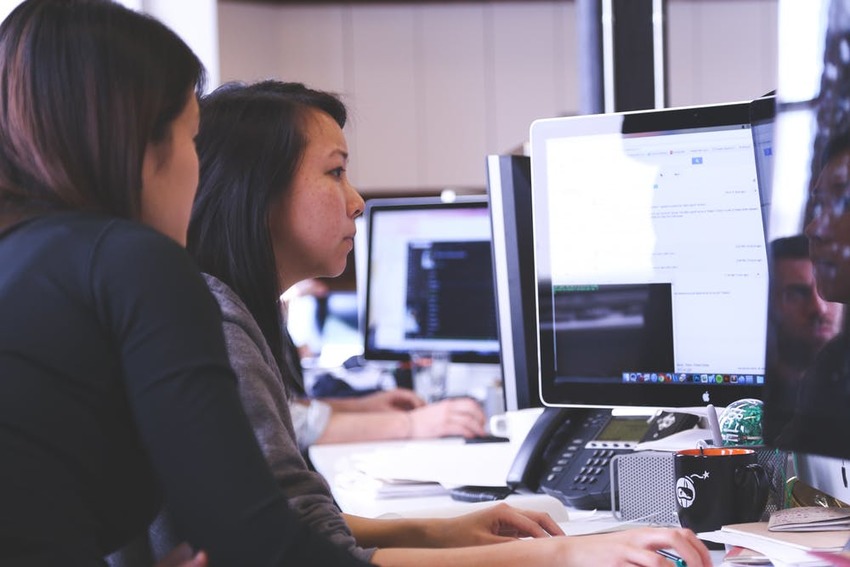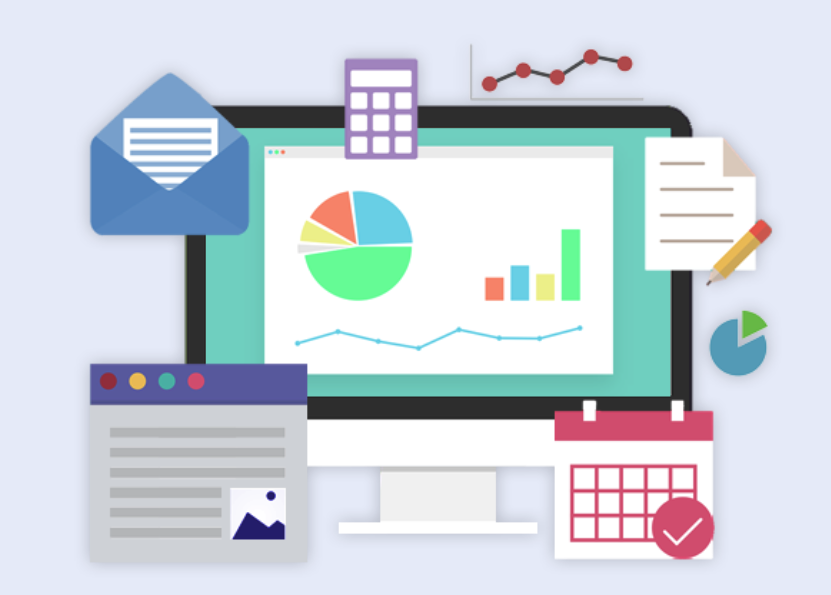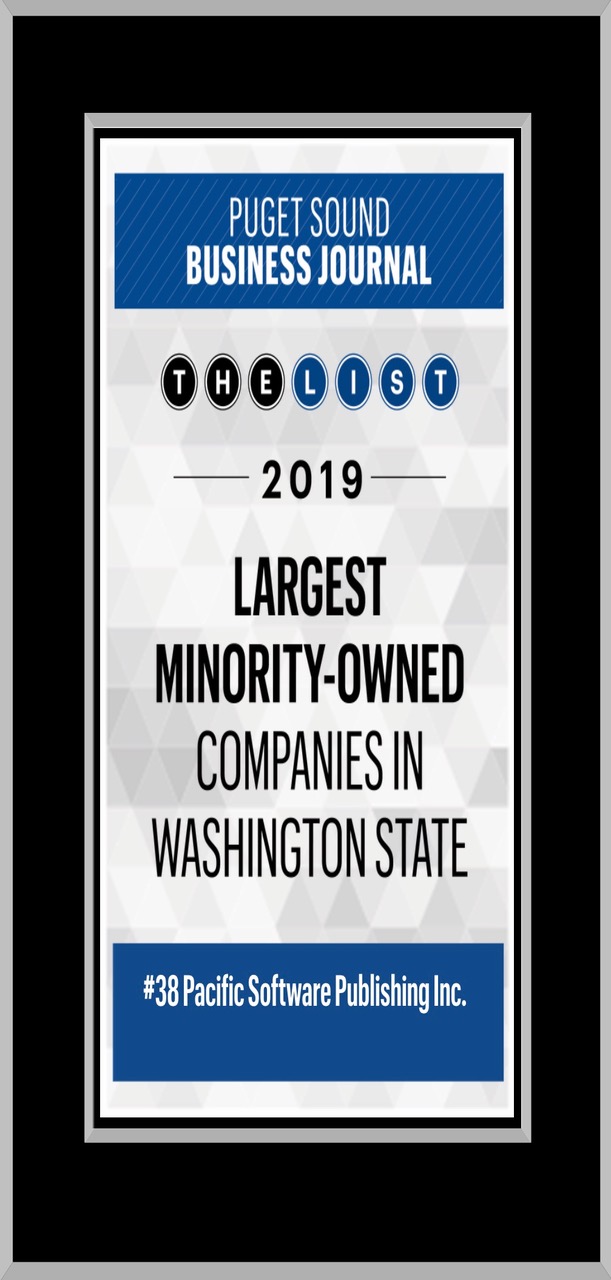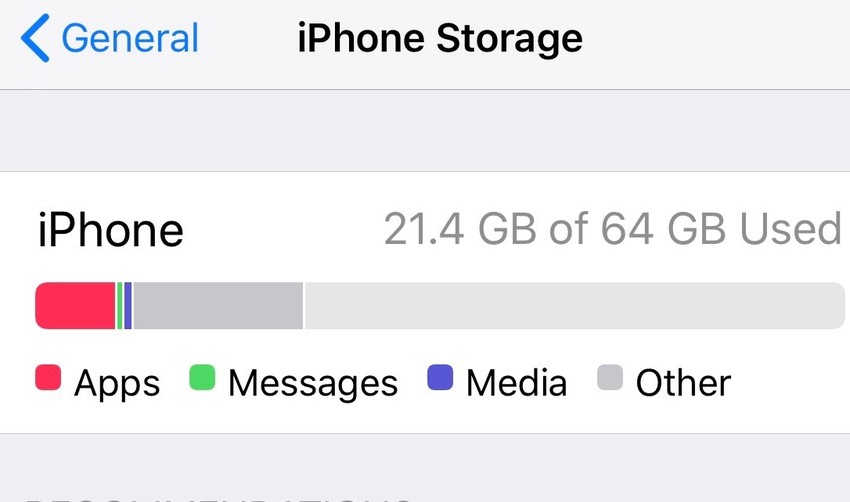5 Questions to Assess your Website's Quality
12月
19日
Consider the following questions when reviewing your website, particularly your homepage:
1) Is the copyright year up to date in your footer?
2) When was the last time you updated any content?
3) Are your products/services still relevant today?
4) Can you adequately view your website on your phone?
5) Do you have SSL installed (does a lock icon show up on the browser address bar for your homepage URL)?
If any or all of the above does not make sense, you should have a professional check over your website. PSP has a dedicated team who can evaluate your business website and give you feedback and guidance about any updates and upgrades it needs.
Do you know how many visitors land on your site? Our professional staff can also set you up with Google Analytics, a web traffic tool, as well as give you some training on how to read your important statistics. Analytics allows you to set and measure goals for your homepage in 2020.
Get a fresh start in the New Year. Contact us at PSP (800-232-3989) with your questions and to seek professional web development and online marketing advice.