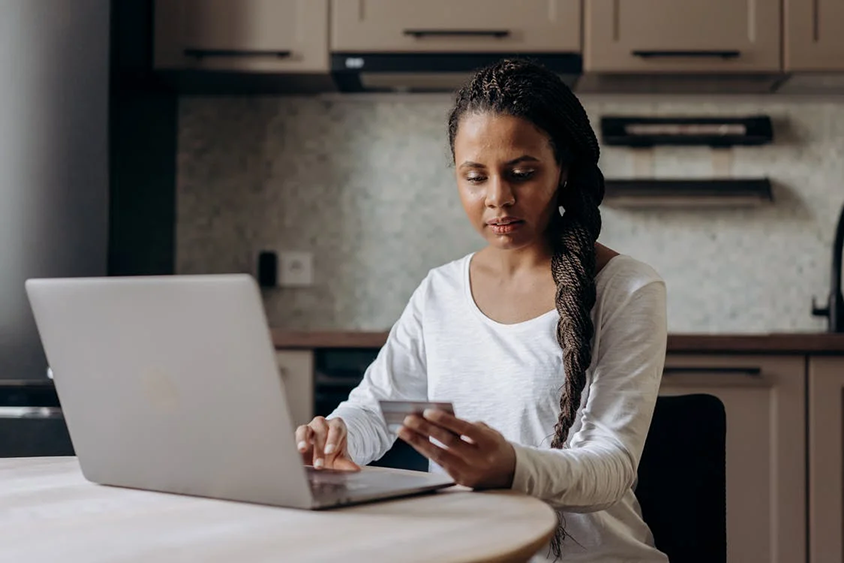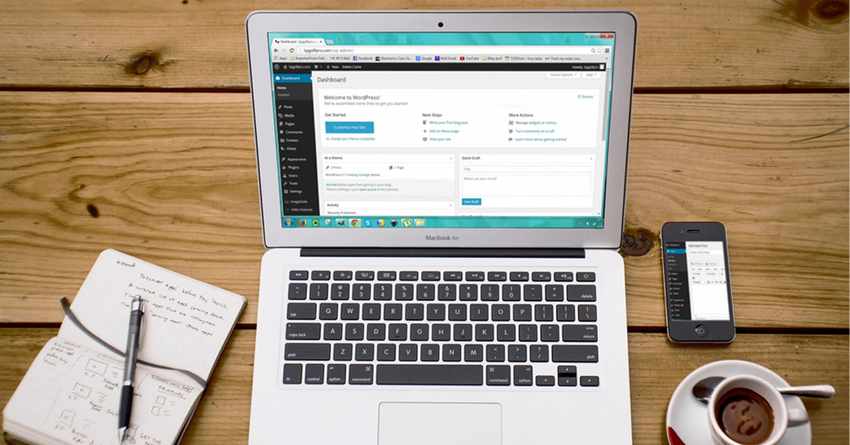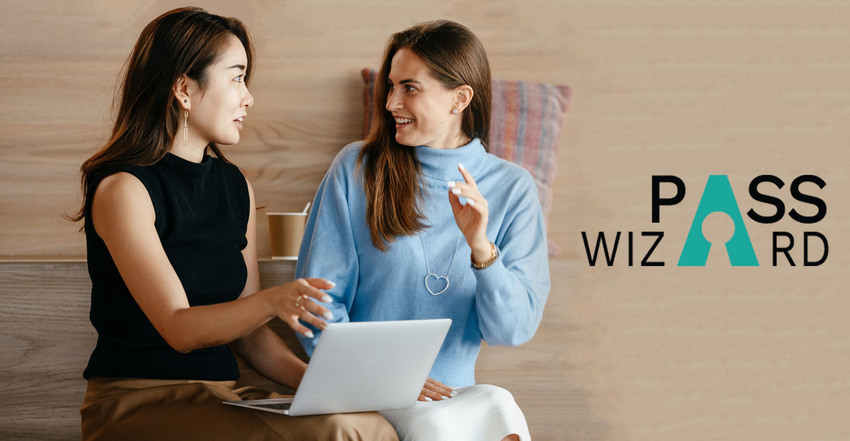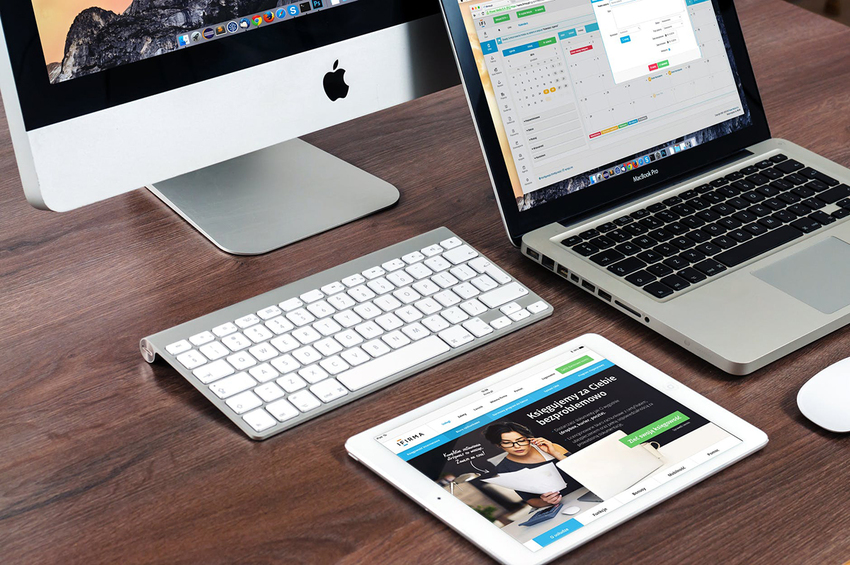The Importance of Research in Business
Businesses shouldn’t just research to stay up to date on things. What you’re really doing is figuring out what consumers will find important in the future. Trends, while they can come and go, are trends for a reason. It means enough people respond to it that it becomes an important facet of their everyday lives. The ones that stick are the ones you’ll need to pay attention to.
Beginning the Research Process
Researching, while it seems easy, has a process. When starting, you need to know what you need to research. There are two big reasons why when it comes to conducting marketing research: to solve a problem or to find an opportunity to exploit. The first reason is more indicative of the ebbs and flows of your business. If there’s a big problem within your niche industry that needs fixing, you’ll want to not only know about it, but you’ll also want to be the one to fix it. The second reason is one that your company will want to research regularly because I guarantee you, your competitors already are.
Then, you’ll want to do what’s called primary and secondary research. Secondary research, however, is a little easier to do. What it really entails is looking through previously completed studies and using them for what you need them for. Primary research consists of surveys, interviews, observations, focus groups, A/B testing, and questionnaires. From a business perspective, these efforts are done to learn more about your customers. An easy way to figure out how your customers feel about your company and what they’re left craving is to just ask them. PSPINC's Opinion Stand is a great and easy way to figure that out. All customers have to do is click on a smile icon to tell you how they feel, which they can access either through a unique QR code or on your website. Or they can embed a form on their website with InforMakers to conduct a survey after customers purchase a product/service.
Using Data to Your Advantage
After doing all that research, it’s then time to collect your data. More importantly, it’s time to sort your data and determine what’s relevant and what isn’t. There’s an abundance of information out there, but it’s what you do with it that can make a difference. One very successful example is Dove’s Real Beauty Campaign. In 2006, Dove released a commercial that showed the work that goes into creating a billboard. Namely, all the Photoshop work that completely transforms what a woman looks like. At the end of the video, it says “No wonder our perception of beauty is distorted”.
At the end of the day, it’s important to remember that customers are smart. They’re exposed to just as much media as we are. So, when it comes time for them to purchase, they’re more than willing to do the work of looking into your competitors to see if or how they’re performing in comparison. Whether it’s in the product/service quality, pricing difference, and/or how you’re promoting it. If your business takes the time and effort to do the necessary research, it’ll make things easier in the long run. You won’t struggle trying to keep up with the industry or your closest competitors because you’ll already be working on making those changes.
|
Pacific Software Publishing, Inc. 1404 140th Place N.E., Bellevue, WA 98007 |
| PSPINC Creates Tools For Your Business |
| Pacific Software Publishing, Inc. is headquartered in Bellevue, Washington and provides domain, web, and email hosting to more than 40,000 companies of all sizes around the world. We design and develop our own software and are committed to helping businesses of all sizes grow and thrive online. For more information you can contact us at 800-232-3989, by email at info@pspinc.com or visit us online at https://www.pspinc.com. |
The term "QR Code" is a registered trademark of DENSO WAVE INCORPORATED.