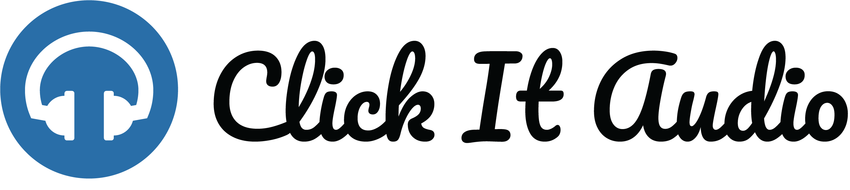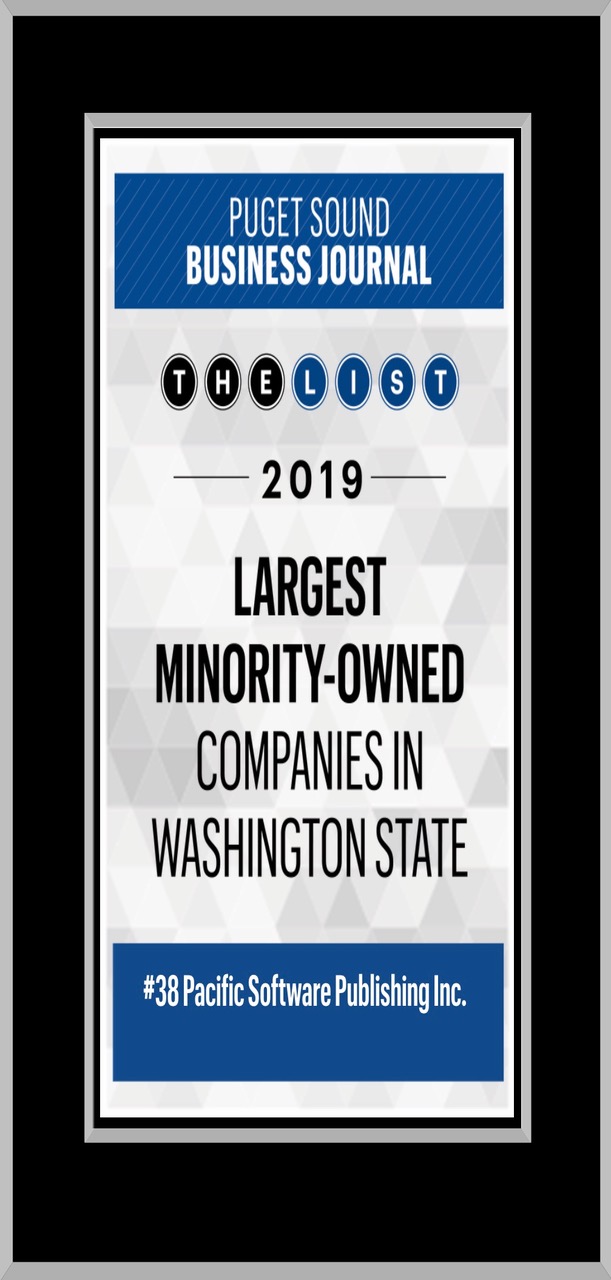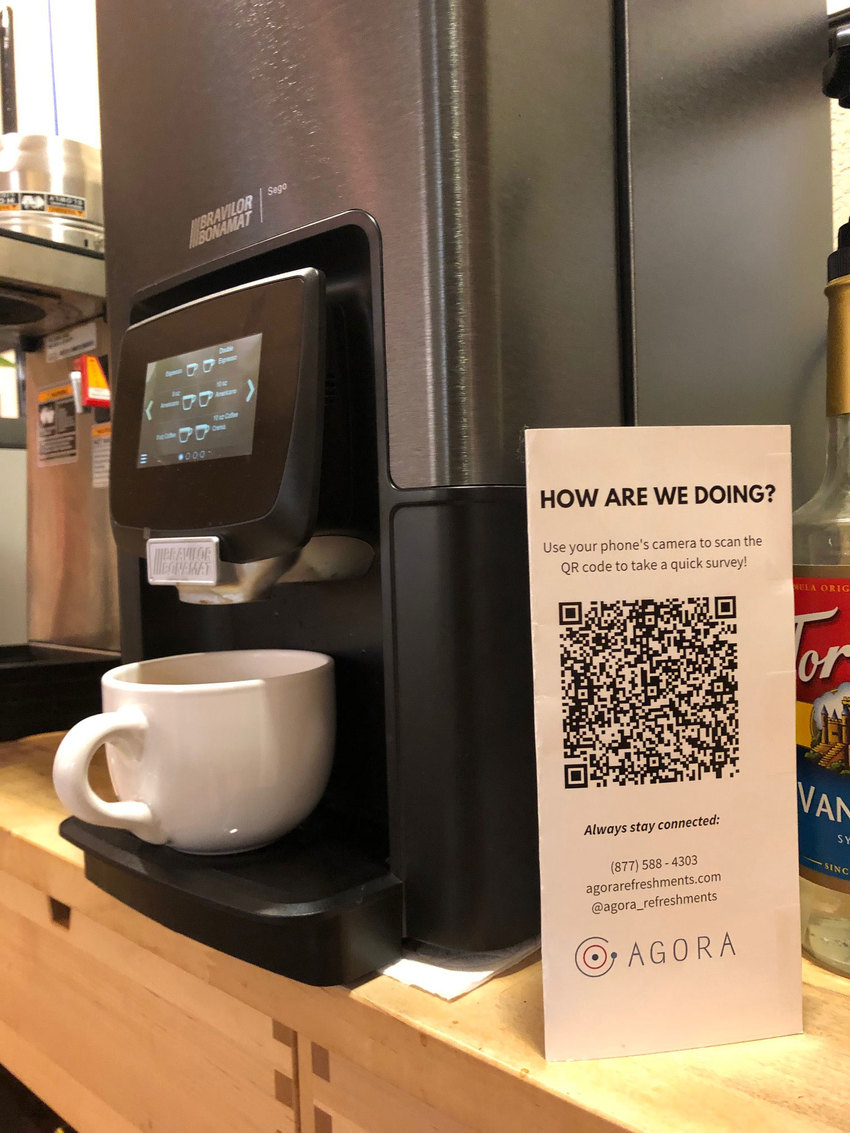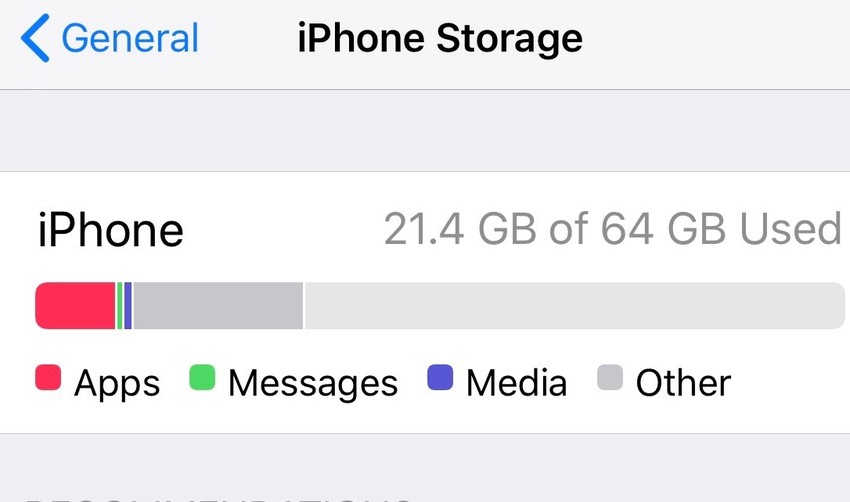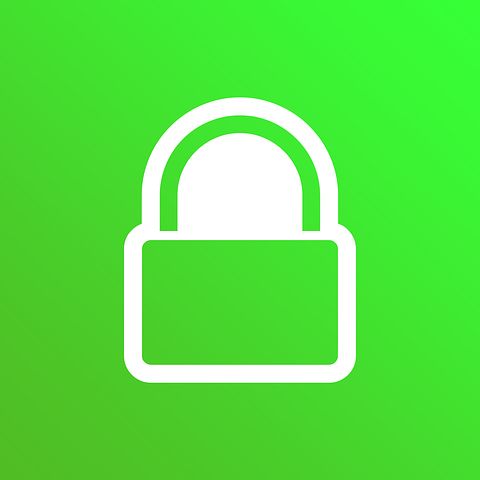Text-to-Speech feature is now available on Click It Audio!
11月
22日
We are thrilled to announce that we have released an all-new feature to Click It Audio called Text-to-Speech.
If you already have an account with Click It Audio, the Text-to-Speech feature is available on the Upload Audio section of the user admin panel.
What is Click It Audio?
Click It Audio allows you to grab the attention of your visitors by embedding audio in your website or by scanning a QR code on any print collateral. Upload an audio file and grab a small code snippet for your website or blog, or download the QR code for your business card, menu or any print collateral.
What is Text-to-Speech?
Technology that synthesizes speech. It converts text into spoken voice output.
Text-to-Speech is perfect for people who don’t want to record their own voice or seek to have consistency in voice among all of their audio embeds.
It comes with a variety of accents to choose from.
Try it out for yourself! Sign up for FREE at ClickItAudio.com.
The term "QR Code" is a registered trademark of DENSO WAVE INCORPORATED.