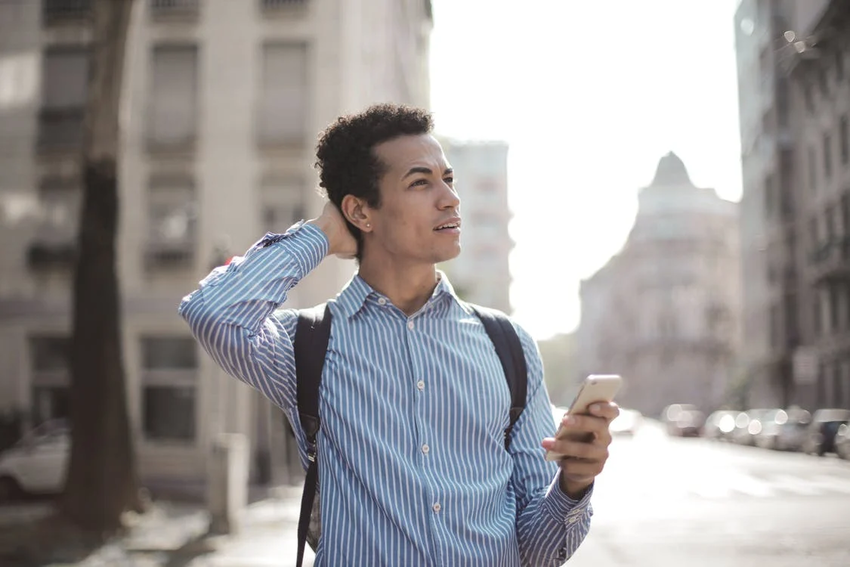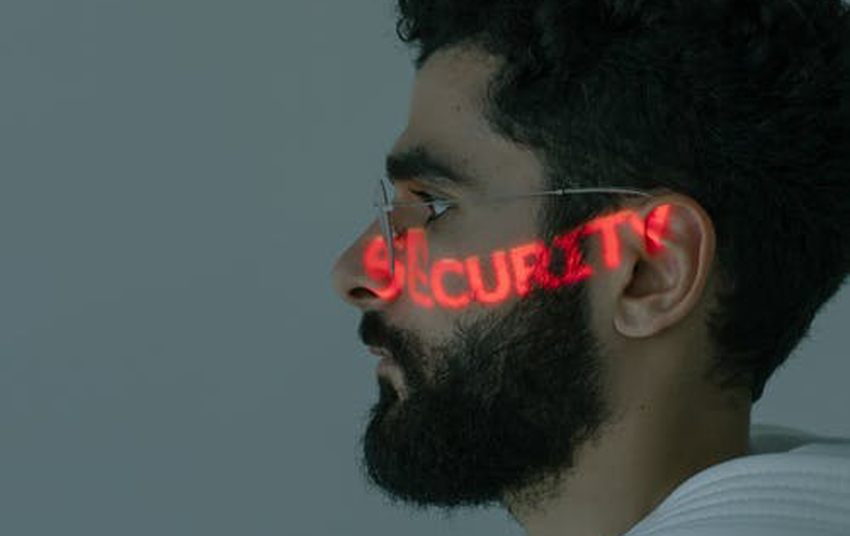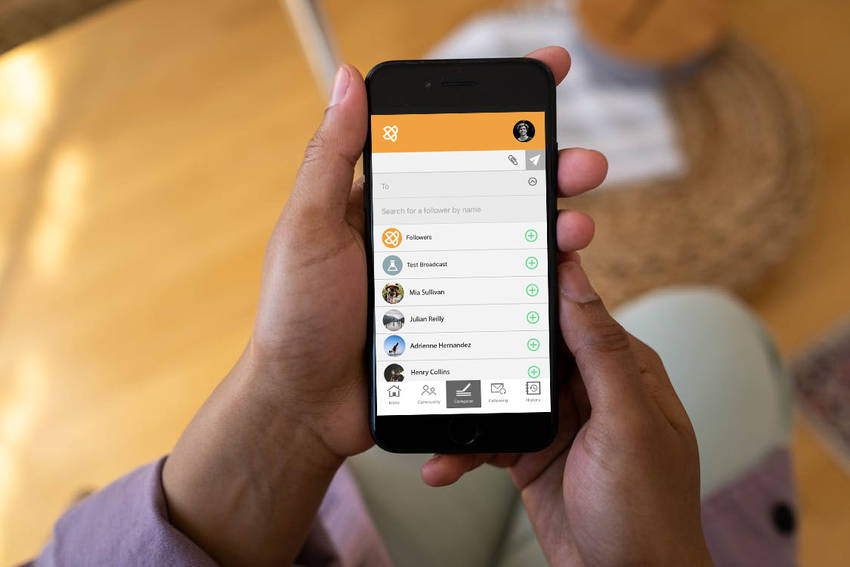PSPINC What’s New Newsletter Vol. 132 "Perseverance"
Think of it like an athlete. Regardless of what sport it is, when you see someone fall, you also watch them get back up. I’ve seen athletes with serious injuries still push away paramedics because they wanted to finish the game. Even if it meant they lost the game, they persisted regardless. It’s easy to let your self-belief waver. Failure is part of the journey. But if you truly want to be an entrepreneur and believe in what you’re doing, you need to shake off the self-doubt. Otherwise, you’ll just be another one of those thousands of inspiring entrepreneurs that quit too soon.
|
Pacific Software Publishing, Inc. 1404 140th Place N.E., Bellevue, WA 98007 |
| PSPINC Creates Tools For Your Business |
| Pacific Software Publishing, Inc. is headquartered in Bellevue, Washington and provides domain, web, and email hosting to more than 40,000 companies of all sizes around the world. We design and develop our own software and are committed to helping businesses of all sizes grow and thrive online. For more information you can contact us at 800-232-3989, by email at info@pspinc.com or visit us online at https://www.pspinc.com. |