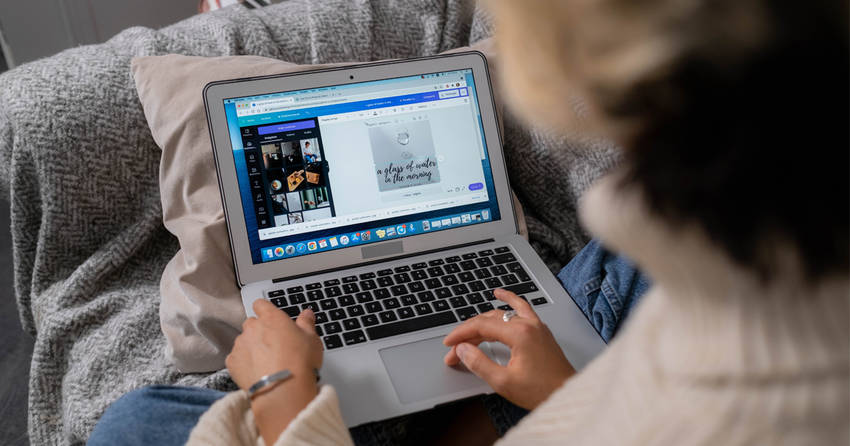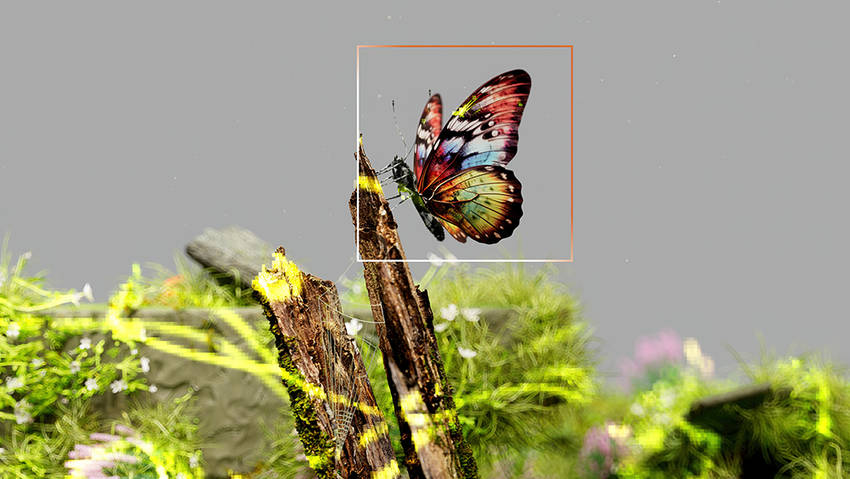What’s New Newsletter Vol. 184 “Web Builders Vs. Custom Designed Sites”
While that isn’t necessarily a bad thing, it does make it harder for new websites to stand out amongst the competition. That’s why many businesses decide to get their site custom-designed. It guarantees that your site will stand out and lets you add features that may not be available from templates. Get your site custom-designed by our expert design team with one of our budget-friendly web design plans.
|
Pacific Software Publishing, Inc. 1404 140th Place N.E., Bellevue, WA 98007 |
| PSPINC Creates Tools For Your Business |
| Pacific Software Publishing, Inc. is headquartered in Bellevue, Washington and provides domain, web, and email hosting to more than 40,000 companies of all sizes around the world. We design and develop our own software and are committed to helping businesses of all sizes grow and thrive online. For more information you can contact us at 800-232-3989, by email at info@pspinc.com or visit us online at https://www.pspinc.com. |