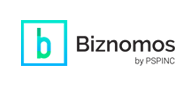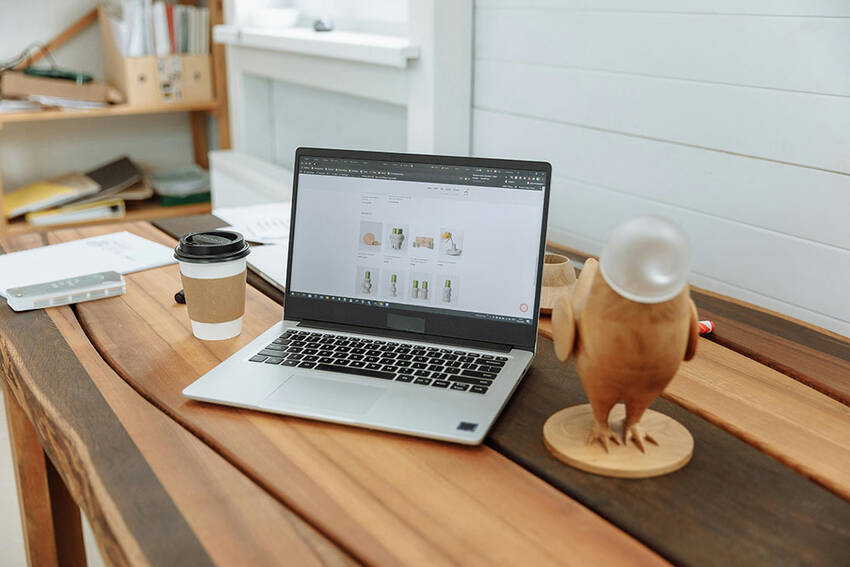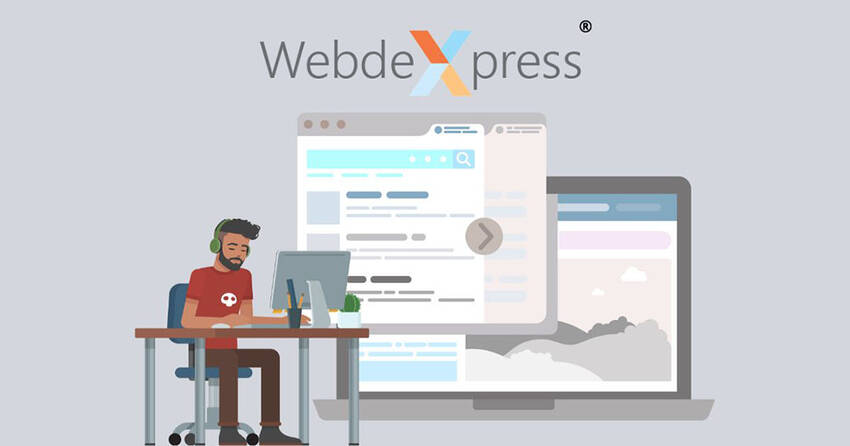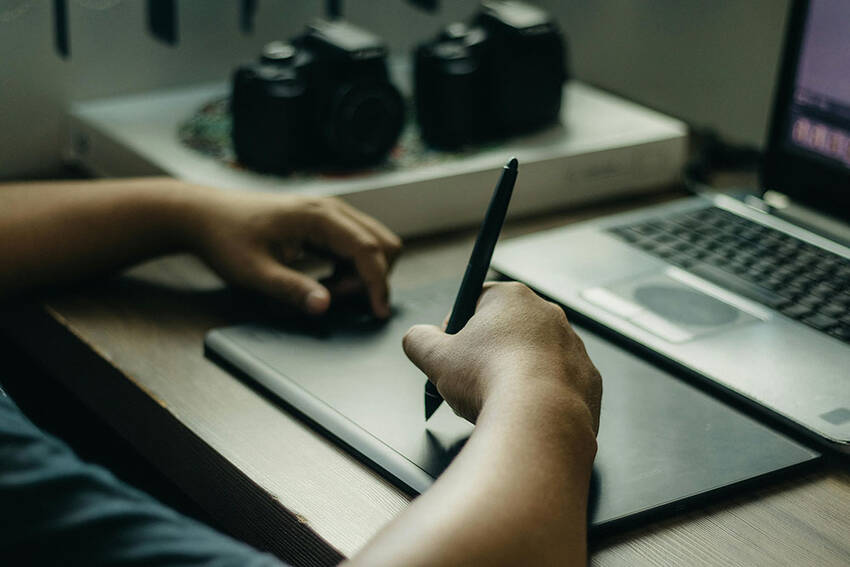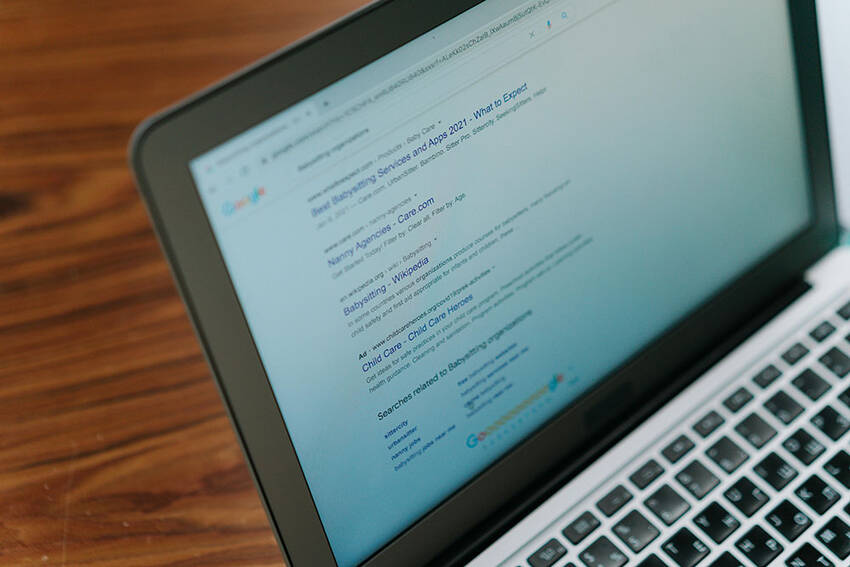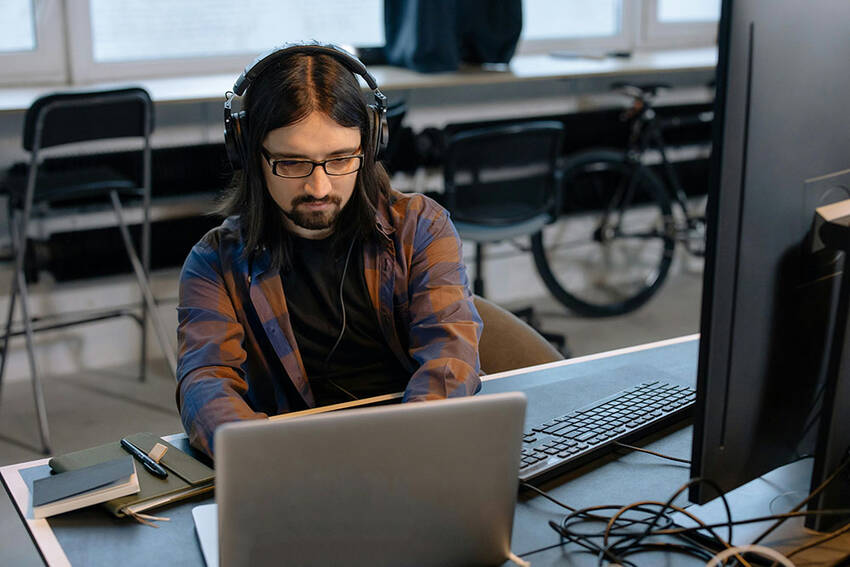When it comes to websites, online users expect instant gratification, which directly translates to loading speed. If your site takes too long to load, you’ll quickly lose a lot of potential customers, since most users don’t have the patience to wait longer than five seconds. For a small business, website speed is a cornerstone of your online success because it’s a key factor in determining your website’s ranking in search results. If your site has a high bounce rate, Google penalizes your site by pushing it down in the rankings, making it harder for potential customers to discover you organically online.
Website speed optimization involves implementing strategies and best practices to make a website as fast as possible. A faster website speed means happier customers, improved search engine visibility, and ultimately, more opportunities for your small business to thrive online. So, don’t let a slow website hold you back!
Actionable Ways to Optimize Your Website

Improving your website’s speed isn’t an overnight fix, but even for less tech-savvy people, there are a few easy ways to speed up your site’s loading time significantly:
- Audit your site’s current performance
Use free online tools like Google’s PageSpeed Insights to get a clear picture of your current loading times and identify areas for improvement. But don’t just rely on numbers. Experience your website firsthand on different devices. This is even easier to do with a reliable web hosting provider like Dreamersi.
- Evaluate your current hosting provider
Consider factors like your provider’s location, infrastructure, bandwidth, and the type of hosting you’re using. Shared hosting, while common, can sometimes lead to performance issues. Upgrading to a higher tier or exploring VPS or dedicated hosting might be necessary if your site has significant traffic.
- Optimize your images
Using high-quality images for your site is vital, but high-resolution pictures can significantly bloat your page size. Compress them using “save for web” options in photo editors or free online tools. Or, even better, use the WebP format, which offers superior compression compared to other image types like PNGs and JPEGs.
- Reduce your total redirects
While redirects connect high-ranking, high-traffic pages to your newly created content, excessive redirects add extra HTTP requests and slow down loading times. Use them sparingly and replace old redirects with new content as soon as possible to maintain a clean site architecture.
- Capitalize on caching
Implement browser caching so returning visitors’ browsers store copies of static content like logos, images, and stylesheets. Doing this will significantly speed up subsequent visits, and most content management system (CMS) platforms offer caching features or plugins. Extend the caching timeframe for content that doesn’t change frequently.
- Make mobile a priority
With an overwhelming majority of users accessing the internet with a mobile device, you need a fast and responsive mobile experience. Consider designing your site with a “mobile-first” mindset to maximize speed and usability on smaller screens, ensuring your site behaves in its intended manner on a variety of screen sizes.
Speed as a Competitive Advantage

Online, speed isn’t just a convenience–it’s a critical competitive advantage. By prioritizing website speed optimization, you’ll enhance user experience while reducing overall bounce rates, paving the way for higher conversion rates and improved search engine rankings. Don’t let a slow website be the reason potential customers click away. Invest in speed and watch as your online success accelerates.
While a fast website is crucial for business owners today, solving speed issues can ultimately become highly technical. If you’re looking for an experienced and trustworthy professional to help resolve these types of issues, that’s why we’re here to help! Get started by
contacting our team today.