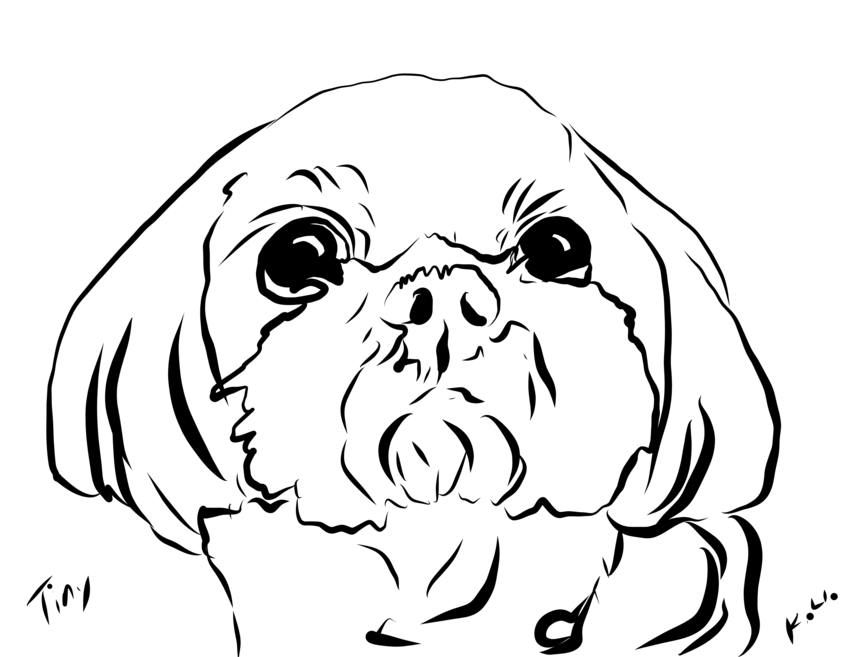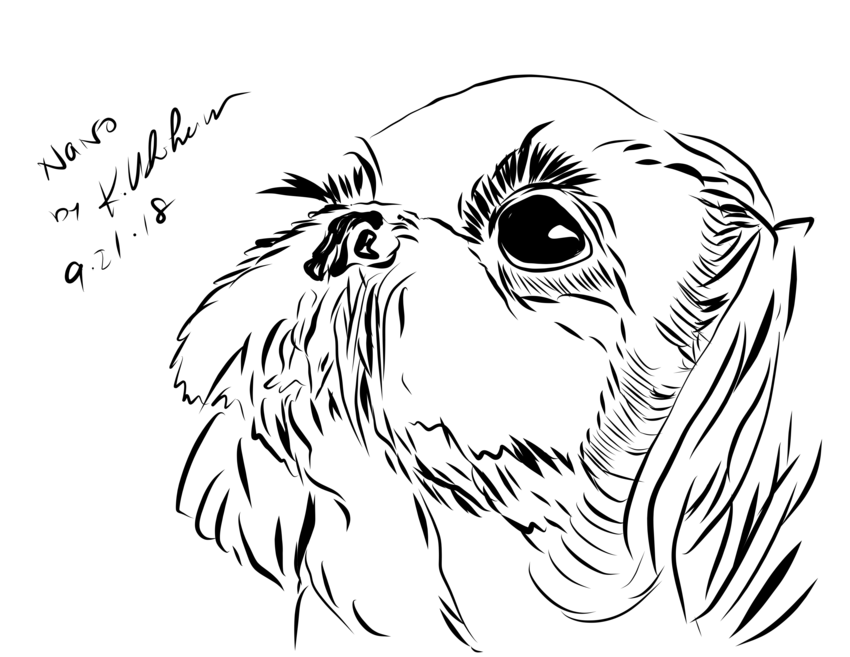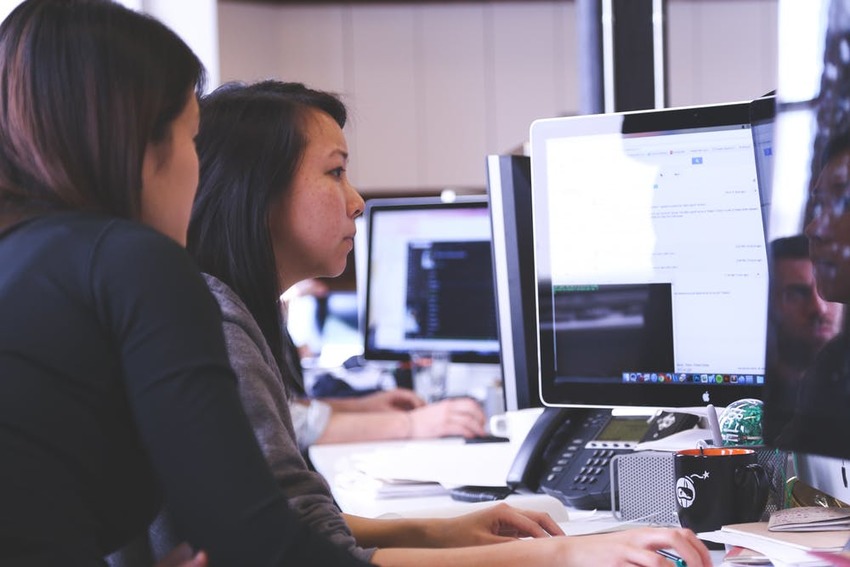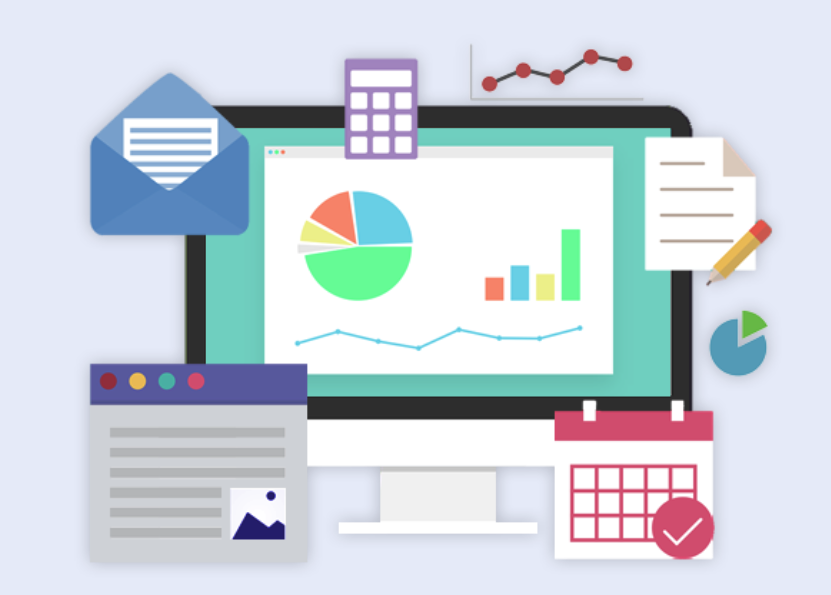Does your Business Need Opinion Stand?
1月
16日
These are often the moments where you feel a strong desire to give some feedback to management, but you don’t have time to wait for a manager, and once you get home, you’re too busy (or forget) to send an email with your complaints or accolades.
Good, constructive feedback for a business is often lost because that instant review hasn’t been available. Until now. PSP offers a service called Opinion Stand. It’s designed for your customers to give instant feedback about their experience at the time of service. It’s extremely simple, easy-to-use for customers and customizable to your business’ needs.
Opinion Stand comes in a physical kiosk for your brick and mortar location as well as digital formats for your online store. It’s a great way to monitor activity and view customer satisfaction trends, so you know what’s working and what needs to change.
Get all the details, options and pricing on Opinion Stand here: https://www.opinionstand.com/eng/.