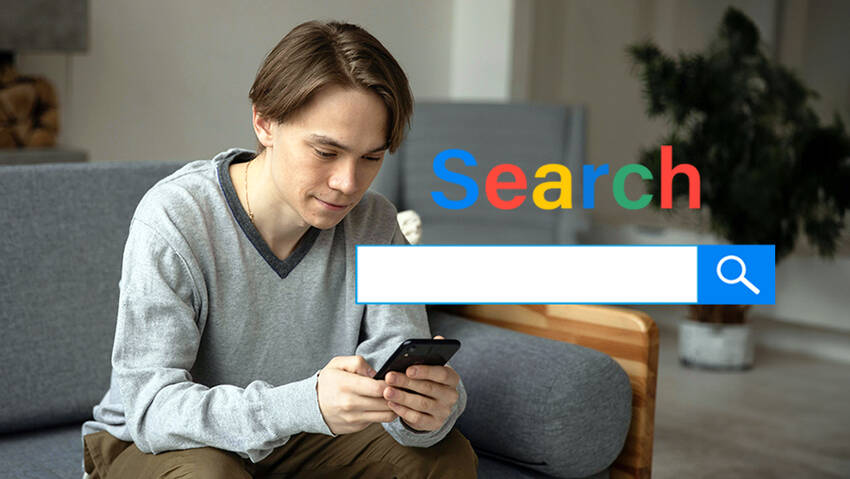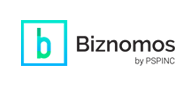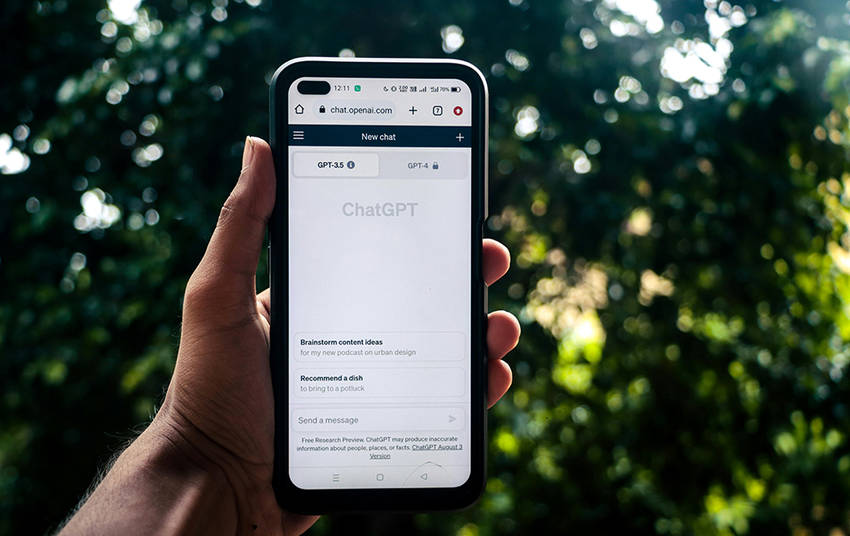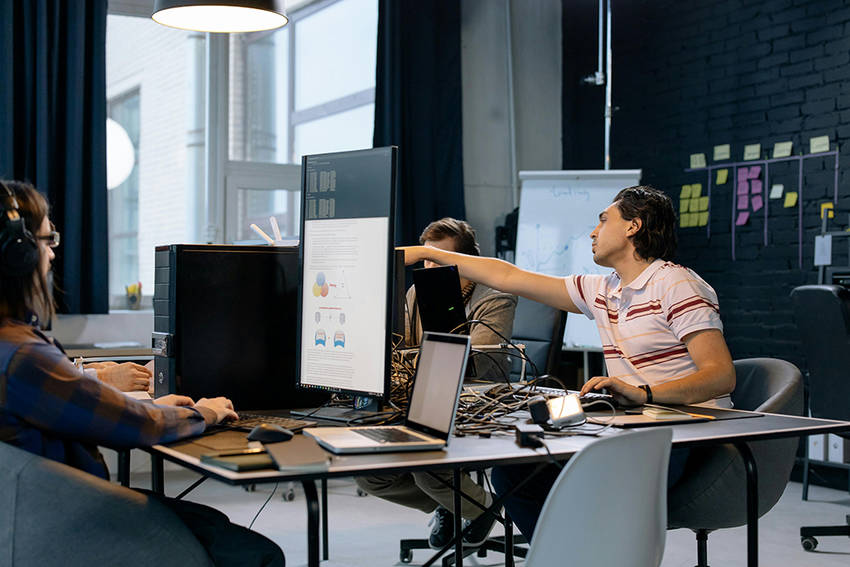What is Search Engine Optimization (SEO)?
Types of SEO
How SEO Works
- Crawling: Search engines crawl web pages by using sitemaps and following links.
- Rendering: Search engines look at a web page’s HTML, JavaScript, and CSS information to render how the page will look.
- Indexing: Search engines analyze web page data like the content and metadata and index them by adding that information to a database.
- Ranking: Search engines rank web pages using their complex algorithms to determine whether a page is relevant to a searcher’s query.
- Internal Links: Establishing Site Architecture
- Defining Backlinks & Why They Matter
- Keywords: Why They Still Matter
- How Search Engines Rank Websites
- Impact of Website SEO with Search Engines: Keywords
- Impact of Website SEO with Search Engines: Page Speed
- Impact of Website SEO with Search Engines: Responsive Design
- How to Improve Your Site's SEO Through Content
|
Pacific Software Publishing, Inc. 1404 140th Place N.E., Bellevue, WA 98007 |
| PSPINC Creates Tools For Your Business |
| Pacific Software Publishing, Inc. is headquartered in Bellevue, Washington and provides domain, web, and email hosting to more than 40,000 companies of all sizes around the world. We design and develop our own software and are committed to helping businesses of all sizes grow and thrive online. For more information you can contact us at 800-232-3989, by email at info@pspinc.com or visit us online at https://www.pspinc.com. |