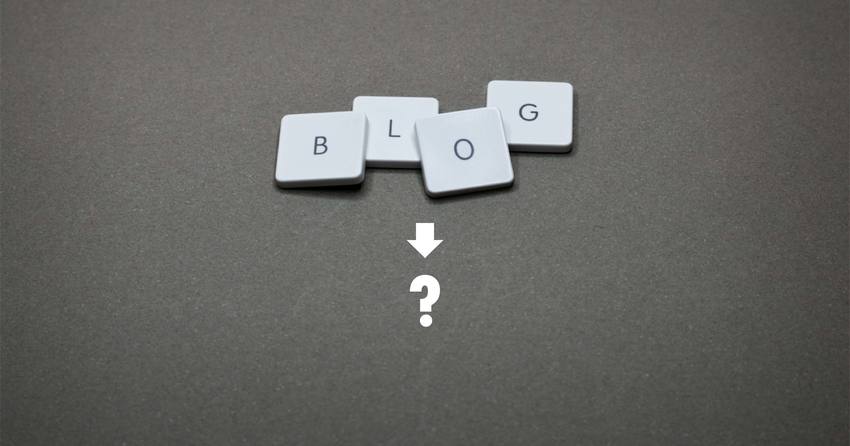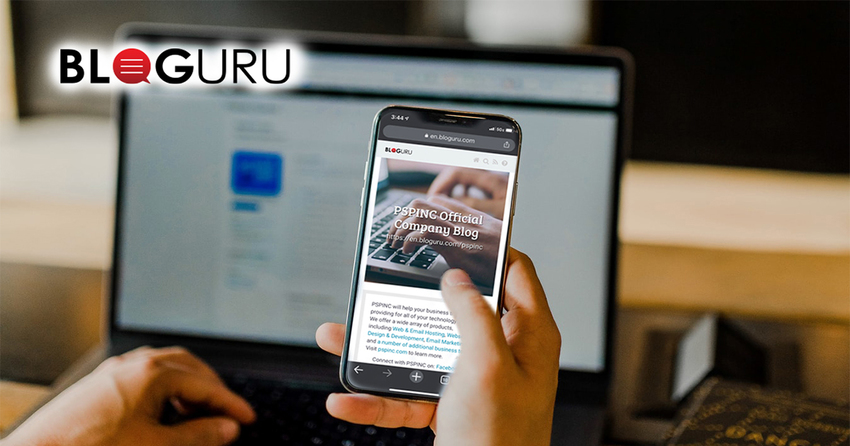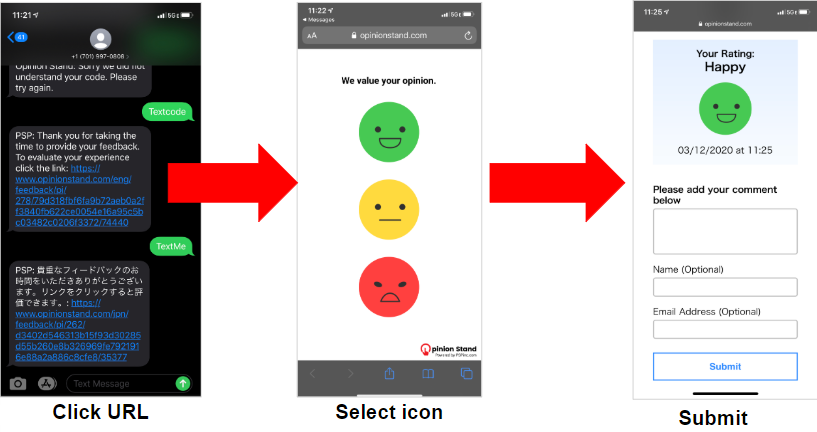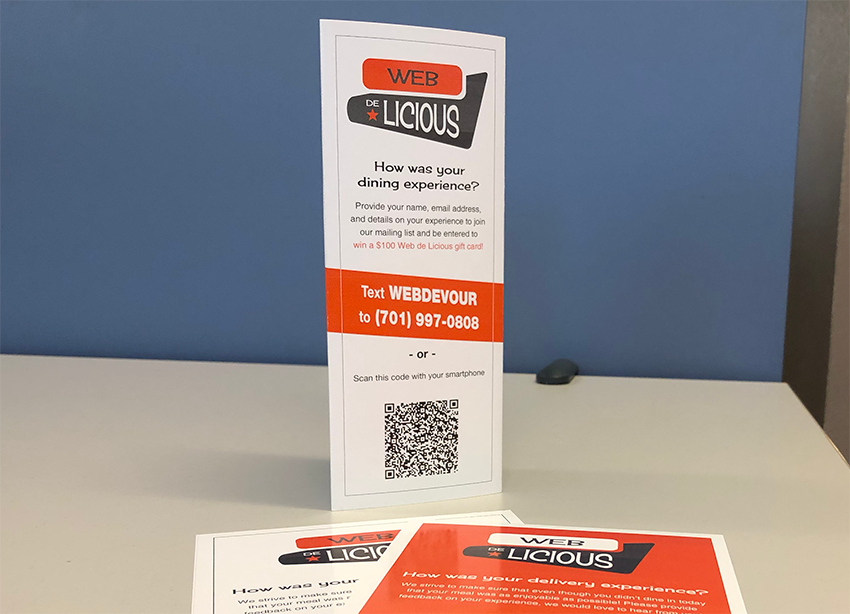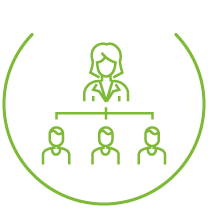PSPINC What's New Newsletter Vol.59 "So you posted a blog, now what"
There are times when blogging is a stand-alone activity. However, when you use blogging as part of your marketing efforts, the goal is to distribute information and direct customers to your website. Which is just like many other social media platforms such as Facebook, LinkedIn, Twitter, YouTube, etc. Induction may be a difficult word to understand, but it simply means that the goal is to get people to come to your website, online store page, etc.
The content you write for your blog must make the readers of that blog want to know more information. Even if you write an interesting blog, it is meaningless if the website it leads to is not interesting. Think of blogs and social media as the entrance, the front door, to your website.
Once your blog is complete and you are writing regularly, make sure that your home page has a good amount of complete content. The best way to check is to see how long the visitors stay on your website. It is important to make sure that the customers who have come to your website do not leave immediately.
After blogs and social media, the next step is the website. These are the customers who have come all this way, so it is important to think about what they are looking for and whether or not you can provide it on your website.
Pacific Software Publishing, Inc.
info@pspinc.com
1404 140th Place NE, Bellevue, WA 98007 USA
800-232-3989
425-957-0808
|
Pacific Software Publishing, Inc. 1404 140th Place N.E., Bellevue, WA 98007 |
| PSPINC Creates Tools For Your Business |
| Pacific Software Publishing, Inc. is headquartered in Bellevue, Washington and provides domain, web, and email hosting to more than 40,000 companies of all sizes around the world. We design and develop our own software and are committed to helping businesses of all sizes grow and thrive online. For more information you can contact us at 800-232-3989, by email at info@pspinc.com or visit us online at https://www.pspinc.com. |
#PacificSoftwarePublishing #PSPINC #WebandEmailHosting #SeattleBellevue #SoftwareDevelopment #WebDevelopment #ApplicationDevelopment #Bloguru