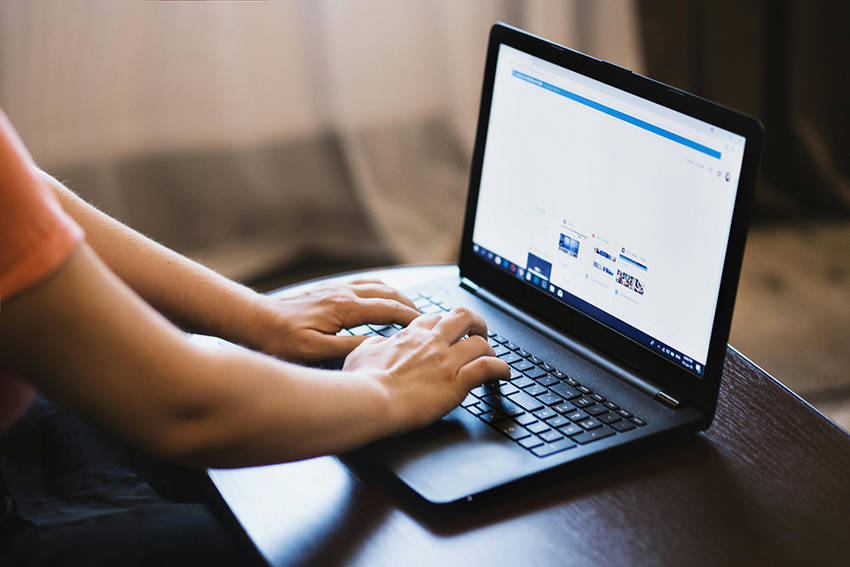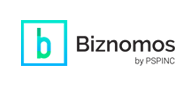WebdeXpress: How to Embed Social Media Pages Into Your Website
10月
30日
WebdeXpress is our easy website builder included with our premiere web and email hosting service, Dreamersi. Embedding your social media pages onto your website helps build trust and credibility while encouraging visitors to stay engaged and interact with your content.
How to Embed Your Instagram Page Into Your Website:
- Log in to your Dreamersi account.
- Open WebdeXpress.
- Either Edit Page or Add New Page.
- Add Page Title and URL (if adding a new page).
- Open your business’s Instagram page.
- Click on the Settings icon.
- Click on Embed.
- Click on Copy Embed Code.
- Go back to WebdeXpress.
- Click on Tools 🡪 Source code.
- Paste HTML code.
- Click on Save.
- Click on Publish in the top right.
How to Embed Your Facebook Page Into Your Website:
- Log in to your Dreamersi account.
- Open WebdeXpress.
- Either Edit Page or Add New Page.
- Add Page Title and URL (if adding a new page).
- Open your business’s Facebook page.
- Copy the link for your business’s Facebook page.
- Go to this website: https://developers.facebook.com/docs/plugins/page-plugin.
- Insert the link for your Facebook page into the Facebook Page URL on the form.
- With the form, choose to add a width and/or height for your Facebook page embed.
- Other options include:
- Use Small Header
- Hide Cover Photo
- Adapt to plugin container width (checked by default)
- Show Friend’s Faces (checked by default)
- Click on the Get Code button.
- Copy the iFrame codes.
- Go back to WebdeXpress.
- Click on Tools 🡪 Source code.
- Paste both codes.
- Click on Save.
- Click on Publish in the top right.
How to Embed Your X (Twitter) Page Into Your Website:
- Log in to your Dreamersi account.
- Log in to your Dreamersi account.
- Open WebdeXpress.
- Either Edit Page or Add New Page.
- Add Page Title and URL (if adding a new page).
- Open your business’s X page.
- Copy the link to your business’s X page.
- Go to this website: https://publish.twitter.com/#.
- Insert the link for your X page into the What would you like to embed search bar.
- Choose what kind of display you’d like for your X page embed:
- Embedded Timeline
- X Buttons
- Select to add the Follow Button or the Mention Button.
- Customize your embed display by clicking on set customization options.
- For X buttons, customize by choosing to:
- Hide username
- Display with a large button.
- Display the button in a different language (if you'd like to display your X button in another language other than the English default).
- For the timeline, customize by choosing to:
- Change the size of your timeline by inputting the height and/or width in pixels.
- Display the timeline in light or dark mode.
- Display the timeline in a different language (if you'd like to display your timeline in another language other than the English default).
- Click on the Copy Code button.
- Go back to WebdeXpress.
- Click on Tools 🡪 Source code.
- Paste the HTML code.
- Click on Save.
- Click on Publish in the top right.
|
Pacific Software Publishing, Inc. 1404 140th Place N.E., Bellevue, WA 98007 |
| PSPINC Creates Tools For Your Business |
| Pacific Software Publishing, Inc. is headquartered in Bellevue, Washington and provides domain, web, and email hosting to more than 40,000 companies of all sizes around the world. We design and develop our own software and are committed to helping businesses of all sizes grow and thrive online. For more information you can contact us at 800-232-3989, by email at info@pspinc.com or visit us online at https://www.pspinc.com. |