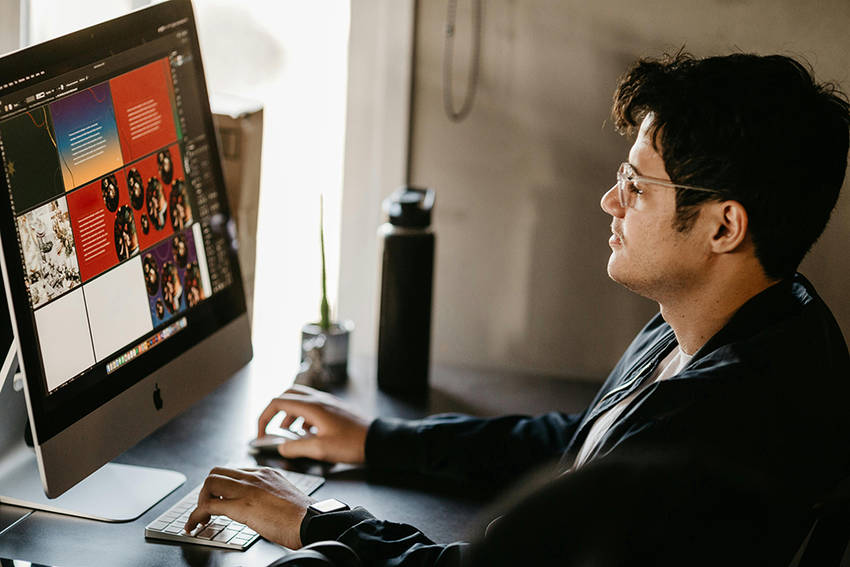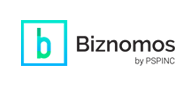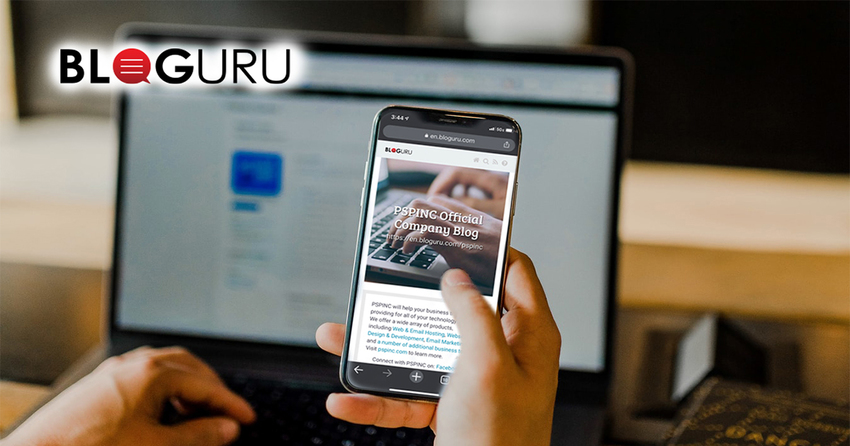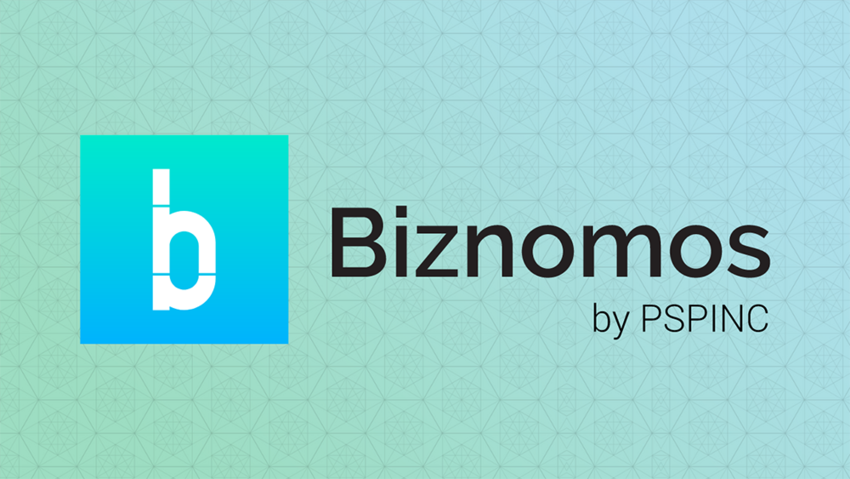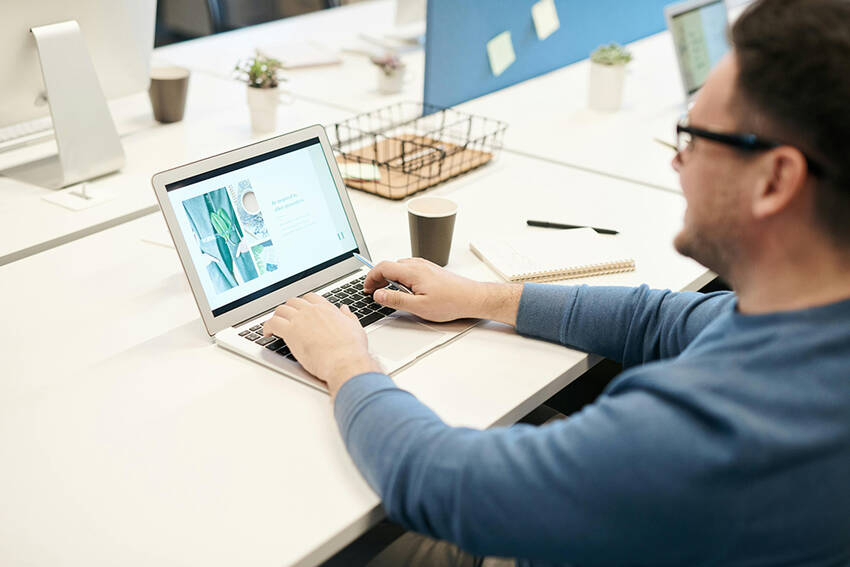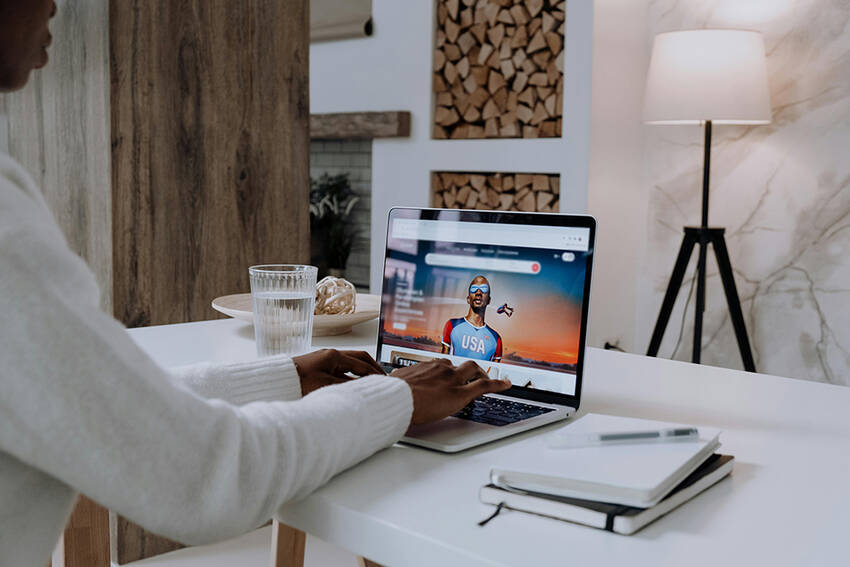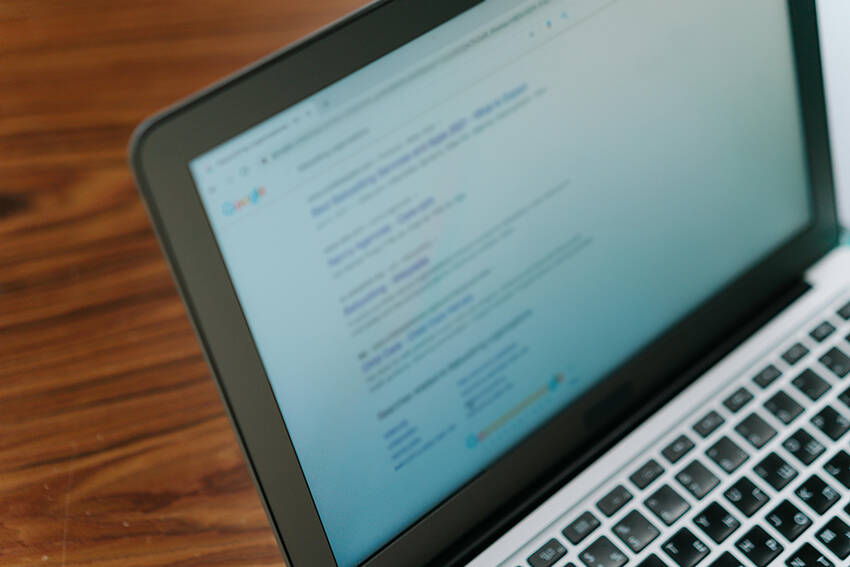What’s New Newsletter Vol. 235 “Represent Your Business with Professional Graphic Design”
- Logo design: Create a logo that reflects your brand identity and values.
- Business card design: Design a professional yet eye-catching business card that will help streamline your business networking needs.
- Custom website design: Stand out amongst competitors with a custom-designed website.
|
Pacific Software Publishing, Inc. 1404 140th Place N.E., Bellevue, WA 98007 |
| PSPINC Creates Tools For Your Business |
| Pacific Software Publishing, Inc. is headquartered in Bellevue, Washington and provides domain, web, and email hosting to more than 40,000 companies of all sizes around the world. We design and develop our own software and are committed to helping businesses of all sizes grow and thrive online. For more information you can contact us at 800-232-3989, by email at info@pspinc.com or visit us online at https://www.pspinc.com. |