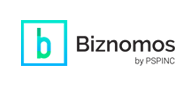WebdeXpress: How to Stylize Text with TinyMCE
10月
16日
WebdeXpress is our easy website builder included with our premiere web and email hosting service, Dreamersi. TinyMCE is a rich-text editor that lets users create formatted content in a user-friendly interface, with TinyMCE, formats rich text by bolding, italicizing, underlining, and aligning text among many other features.
How to Style Text with TinyMCE
- Log in to your Dreamersi account.
- Open WebdeXpress.
- Either Edit Page or Add Page.
- Add Page Title and URL (if adding a new page).
- Add content to the Page Content Section.
- Style text with TinyMCE:
- Bold text: Select the text you’d like to embolden and click on the B icon
- Italicize text: Select the text you’d like to italicize and click on the slanted I icon.
- Underline text: Select the text you’d like to underline and click on the underlined U icon.
- Strikethrough text: Select the text you’d like to cross out and click on the crossed-out S icon.<
- Change text color: Select the text you’d like to change colors and click on the text color icon (Underlined A icon).
- Highlight text: Select the text you’d like to highlight and click on the highlighted text icon (Highlighted A icon).
- Change font size: Select the text you’d like to resize and click on the Formats drop-down menu, click on Font size, and select which font size you’d like to change the text to.
- Add superscript: Go to the top Format drop-down menu and select Superscript.
- Add subscript: Go to the top Format drop-down menu and select Subscript.
How to Align Text with TinyMCE
- Log in to your Dreamersi account.
- Open WebdeXpress.
- Either Edit Page or Add Page.
- Add Page Title and URL (if adding a new page).
- Add content to the Page Content Section.
- Align text with TinyMCE:
- Left-align text: Click on the left-align icon.
- Center text: Click on the center-align icon.
- Right-align text: Click on the right-align icon.
- Justify-align text: Click on the justify-align icon.
- Increase indent: Click on the increase indent icon.
- Decrease indent: Click on the decrease indent icon.
- Clear formatting: Click on the clear formatting icon (Underlined T with a small x).
How to Add Colors to Text
- Log in to your Dreamersi account.
- Open WebdeXpress.
- Either Edit Page or Add Page.
- Add Page Title and URL (if adding a new page).
- Add content to the Page Content Section.
- Stylize text with colors:
- Change text color: Select the text you’d like to colorize and click on the text color drop-down menu (Underlined capital A drop-down menu).
- Add text highlight: Select the text you’d like to highlight and click on the background color drop-down menu.
For more help setting up your website, contact our support team by calling 1-800-232-3989 or emailing support@pspinc.com.
|
Pacific Software Publishing, Inc. 1404 140th Place N.E., Bellevue, WA 98007 |
| PSPINC Creates Tools For Your Business |
| Pacific Software Publishing, Inc. is headquartered in Bellevue, Washington and provides domain, web, and email hosting to more than 40,000 companies of all sizes around the world. We design and develop our own software and are committed to helping businesses of all sizes grow and thrive online. For more information you can contact us at 800-232-3989, by email at info@pspinc.com or visit us online at https://www.pspinc.com. |